At Google I/O last year, Google showed off conversational search on the desktop, including the now famous “OK Google” command. In November, this functionality became available via a Chrome extension.
Now, the functionality is coming directly to Chrome. Google announced today that it’s part of the latest Chrome Beta release. It will be rolled out to English (U.S.) users on Windows, Mac and Linux over the next several days. Support for Chrome OS and additional languages will launch soon.
“If you’ve ever tried to cook and search at the same time—say, when your hands are covered in flour and you need to know how many ounces are in a cup—you know it can be tricky,” =ref=”http://chrome.blogspot.com/2014/02/hands-free-google-voice-search-in-chrome.html”>says Google software engineer Ji Adam Dou. “With the latest Chrome Beta, you can search by voice on Google—no typing, clicking or hand-washing required. Simply open a new tab or visit Google.com in Chrome, say ‘Ok Google,’ and then start speaking your search.”
As I said when the Chrome extension was launched, the feature is kind of cool in a “wow, look what I can do” kind of way, but I’m not sure it’s entirely useful, considering that you have to go to the Google homepage or new tab page to use it. If you’re on another site, you have to navigate to Google, so you might as well just type in your search in the omnibox.
Let’s hope you have Google open at all times, especially when you’re cooking. Otherwise, you’re still going to have to do some amount of navigation with flour all over your hands.
The new Chrome Beta release also comes with some new parental controls.
“Supervised users makes it easy to help your family members explore the web in a managed environment,” explains Dou. “You can determine sites you want to allow or block, and manage permissions for any sites your family member has requested to view. If you create a supervised user, now you can let that user browse on any device in your home with the new ‘Import’ option. When you import a supervised user, all their permissions will then be synced across devices.”
To use this, go the Chrome menu, select Settings, click “Add new user” in the “Users” section, then click “Import an existing supervised user”. Select the user, and click “Import supervised user”.
This is supported on Windows, Mac and Linux with Chromebook support on the way.
Image via Google

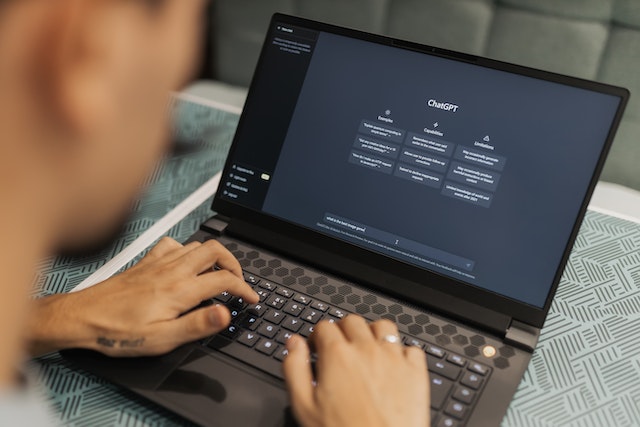





 WebProNews is an iEntry Publication
WebProNews is an iEntry Publication