Google recently launched Google Plus, Google’s competitor to Facebook. Just like in Facebook and on Twitter, you can follow other people. In Facebook, we have Facebook Friends. On Twitter, you have friends and followers. On Google+ Plus, you can add someone to your Circle. On your profile (you can see my profile at http://gplus.to/bhartzer), you can see how many people that person has in their circle and how many people have added them to their circle. In other words, you can see how many people are following someone (or added them to their circle) and see how popular that person is.
There has been some backlash recently over this, and some of the more popular users have decided to stop showing the number of people they have in their circle and the number of people that have them in their circle. I personally don’t have a problem showing how many people I’m following and how many people have me in their circle (or who specifically is following me).
On Twitter, however, the follow counts and follower counts have been like a game, with many people trying to get more followers than others. The media even made a big deal over who was the first person to get over 1,000,000 followers on Twitter. Now several people and several corporations have over 1,000,000 followers. It’s not a big deal.
In Google Plus, there is a pretty new option: you can stop people from seeing your follow counts publicly. You can specifically decide if you want to show who you have in your Circle and who has added you to their Circle. If you are interested in doing this, here is how you remove the circle counts in Google+ Plus.
First, you need to go to your profile. My profile is located at http://gplus.to/bhartzer
Once you are at your profile, follow these steps:
1. Click on Edit Profile.
2. On the left side, you will see “In Bill’s Circles” (where Bill is your name).
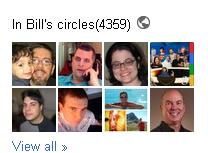
3. Click on the little World Globe symbol to edit.
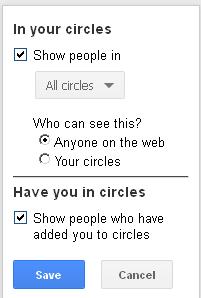
4. You will see the popup above.
If you want to show people in all circles, then select the checkbox. You might only want to show certain counts in certain circles.
If you want to show people who have added you to circles, then select the checkbox. Otherwise, if you want to stop all of the circle counts from showing publicly, then uncheck both boxes.
So, it’s really up to you. I have to be honest, and tell you that I personally prefer to show all of the numbers. I think that’s really the best policy, to be as completely transparent as possible.
Check out BillHartzer.com for more articles by Bill Hartzer







 WebProNews is an iEntry Publication
WebProNews is an iEntry Publication